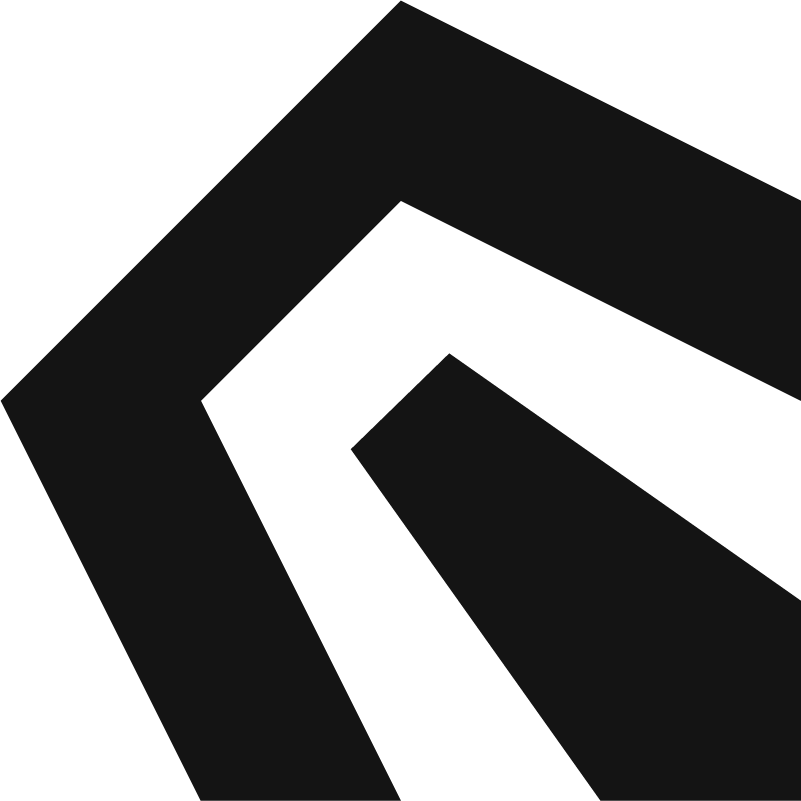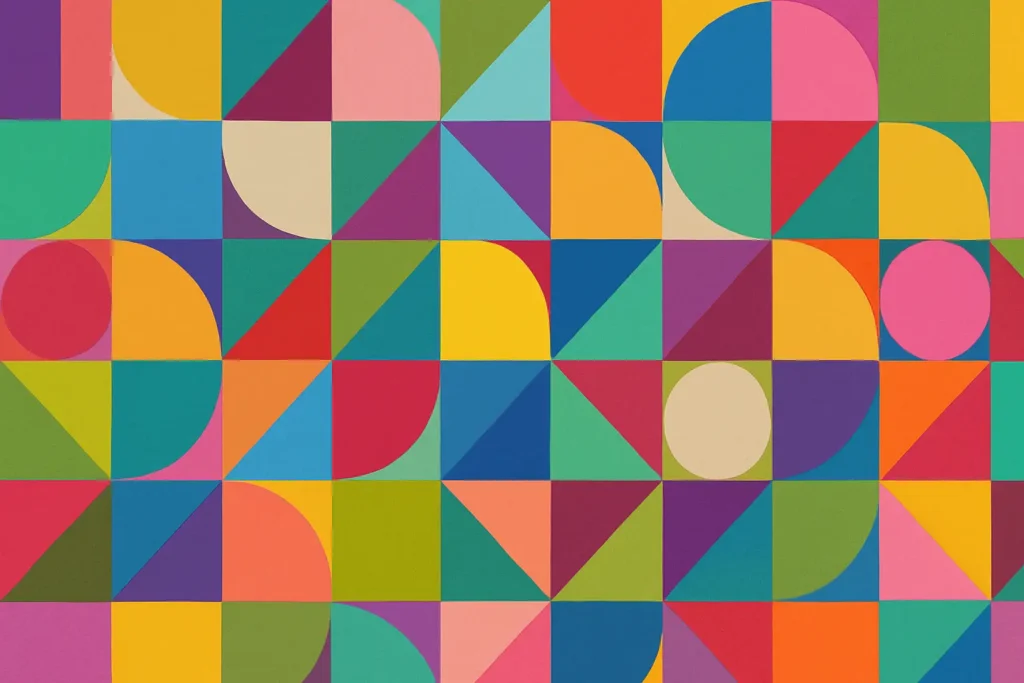Ever squinted at grey-on-grey text and bounced? That’s contrast gone wrong. Contrast is just difference—mostly in lightness—so things are easy to see and easy to prioritize.
In one line
Good contrast makes content readable and important things obvious. You’ll use it to separate foreground from background, headlines from body, and primary actions from everything else.
Why contrast matters (beyond “looks nice”)
- Readability: Less eye strain, faster scanning.
- Hierarchy: Bigger contrast = louder element. You can steer attention without adding clutter.
- Accessibility: People read in sun, on cheap screens, and with imperfect eyesight. Respect that.
The two kinds you actually use
- Luminance (light/dark) — the big one. A dark thing on a light background (or vice-versa).
- Color contrast — hue differences (blue vs orange). Helpful, but weak if lightness is similar.
Rule of thumb: if an element still stands out in grayscale, your contrast is doing its job.
Simple recipes you can copy today
Text on backgrounds
- Body text wants clear light/dark separation. Dark text on white or very light text on very dark works best.
- Large headings can handle a bit less contrast, but don’t get clever with body copy.
Buttons
- Primary: solid fill with strong contrast between label and fill.
- Secondary: border + neutral fill; boost contrast on hover (darker text, subtle fill).
- Ghost: only if the background is calm; add a hover fill so it doesn’t disappear.
Images behind text
- Add a soft overlay (scrim): e.g., a black layer at 30–50% on top of the image, under the text.
- Or move text into the photo’s empty area; don’t fight detailed textures.
Disabled states
- Make them lower contrast than enabled, but still legible. Aim for “quiet,” not “invisible.”
Dark mode
- Use off-white for text (pure #fff glares).
- Lift surface layers slightly lighter than the page background so cards don’t melt into it.
- Increase contrast on borders and focus rings for clarity.
Tiny, real fixes you can do in 10 minutes
- Grey-on-grey body text? Darken text by one step and lighten the background by one step.
- Primary button blends into the hero? Shift button fill darker (or lighter) until the label pops in grayscale.
- Hero text over busy photo? Add a 40% overlay, blur the image slightly, or crop to open space.
- Outline buttons vanish? Increase border thickness and text opacity; add a hover fill.
- Light theme feels washed out? Deepen headings and divider contrast; keep backgrounds clean.
For packaging & print (India D2C realities)
- Glare kills contrast. On glossy pouches, claims disappear under retail lights. Put claims on a matte island or a solid band.
- Small type survives with weight. Bump small Devanagari/body copy up a weight or 0.5–1 pt.
- Compliance marks (veg dot, MRP) stay legible but don’t steal the headline—separate by space and size, not color gimmicks.
For UI (web/app)
- Sunlight test: View your screen at 30–40% brightness. If inputs, borders, and helper text fade, increase contrast.
- Focus states: Make them obvious (rings or underlines), not just color changes.
- Charts: Use lightness steps, not only different hues. People with color-vision differences will thank you.
A fast contrast workflow (Figma-friendly)
- Keep a neutral scale (e.g., text on #111 / #fff or near-neutrals).
- Test grayscale versions of your artboards (saturation 0%): headlines, buttons, and key icons should still read.
- Add a quick overlay style for image banners (e.g., black at 36%). Reuse it.
Common mistakes (and what to do instead)
- Pastel text on white: Reserve pastels for backgrounds, not text.
- Using color to carry meaning alone: Pair color with labels/icons.
- Making everything bold, then dimming colors: Pick one star. Use contrast to rank elements instead.
- Super thin fonts on dark backgrounds: Go up a weight or increase size—thin strokes close up on standard screens.
Mini checklist (save this)
- Does body text read effortlessly on my real device?
- Do buttons have clear label-vs-fill contrast?
- Do key elements still stand out in grayscale?
- Are focus and error states obvious without relying on color alone?
- Do images behind text have a scrim or clear empty area?
Quick practice (5 minutes)
Take your last hero section. Duplicate it.
- Add a 40% black overlay on the photo.
- Darken the heading one step; brighten the button label one step.
- View in grayscale. If headline and button still sing, you did it.